One of the best ways to use a client management software to its fullest potential is by effectively organizing and analyzing the data you collect.
eLuminate users can use and create views to better manage their potential and current cases, isolate certain cases, and gain insight to their office’s activities. Preloaded and custom views can provide greater transparency in your office, simplify your routine tasks, and save your office time.
What is a “View”?
Views allow you to easily filter through all of the data in your account to see a list of only the contacts or cases that meet certain criteria. For example, you may manage both personal injury cases and Social Security disability cases in your software. Using eLuminate, you can separate all of your cases and show only your Social Security cases at any given time using the Social Security Disability View.
eLuminate comes several predefined views such as Next Scheduled Contact is Today and Outstanding Paperwork. The Next Scheduled Contact is Today View allows users to quickly see a full list of all the potential or current clients that should be contacted today. This makes it easy to follow up with clients in a timely manner and ensure that an important case is never accidentally left on the back burner for too long.
Similarly, the Outstanding Paperwork View displays a list of all of the potential clients you sent a retainer to and are still waiting for the signed document. Without having to sift through all of your leads to find these desired clients, you can use mass actions to save time and email the entire list a reminder to return the paperwork. If you use an email template, each email sent will be personalized for each potential client by auto-filling his or her personal information for you.
Updated fields are key
In order for views to show a complete and accurate list, the fields related to the view must be updated. To continue with our previous example, the Outstanding Paperwork View will only show the leads that are marked as having pending paperwork. If you or your staff failed to update the pending paperwork field after sending the lead a retainer, that lead will not show up in the view. On the other hand, a lead that should not be in the list may appear if the lead was not converted after you received the signed retainer.
To make the most of your Views, always update the related fields and make sure everyone on your staff knows which fields are most important to your practice. In general, the more information you have in your account the better, as it will increase the amount of analysis eLuminate is able to run.
Custom Views
Users have the ability to create custom Views that fit the unique needs of their practice. Custom Views are most valuable when they streamline a process at your practice. Do you often find yourself looking through all of your SSD cases to see which you still need a RFC form for? Do you need to check all of your personal injury cases with an upcoming statute of limitations deadline? These are both views that you can easily create yourself. If you are not sure how to set up a custom view, call your account representative, for some one-on-one help. All customer support is free.
Grouping Within Views
To quickly generate a chart within any View, simply add a grouping column. For instance, you can create a View for your cases that is grouped by Age, State, Application stage or any other qualifier. In the report below, you can see all Open Matters grouped by Attorney.
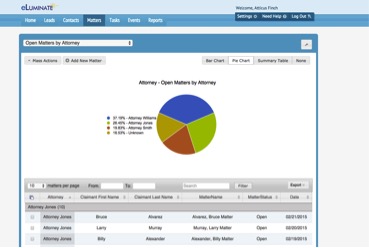
Curious to see how eLuminate can make your life easier? Contact Us today to schedule a free demo to see how eLuminate can help your legal lead generation efforts!